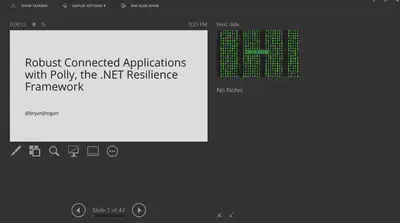Starting the Presenter View in PowerPoint
This post is mainly a reminder to future Bryan on how to start this somewhat hidden view in PowerPoint.
There have been a few times when I wanted to practice a presentation while looking at my notes, but I didn’t want to get off the couch, or I forgot to bring a HDMI cable to the conference hotel room. So, I was stuck with a single monitor.
What I wanted was to view the notes, timer, next slide, and all the things you get with a second monitor, but on my laptop screen. Every time I want to do this, I forget how I did it the last time and have to fiddle around with the ribbons/menus and google it. After about five minutes I remember the google search I need, or I stumble upon the key combination.
So here it is for future me - ALT-F5, and your presentation will start at the first slide, timer, notes, next slide, and all the pointer tools will be available.